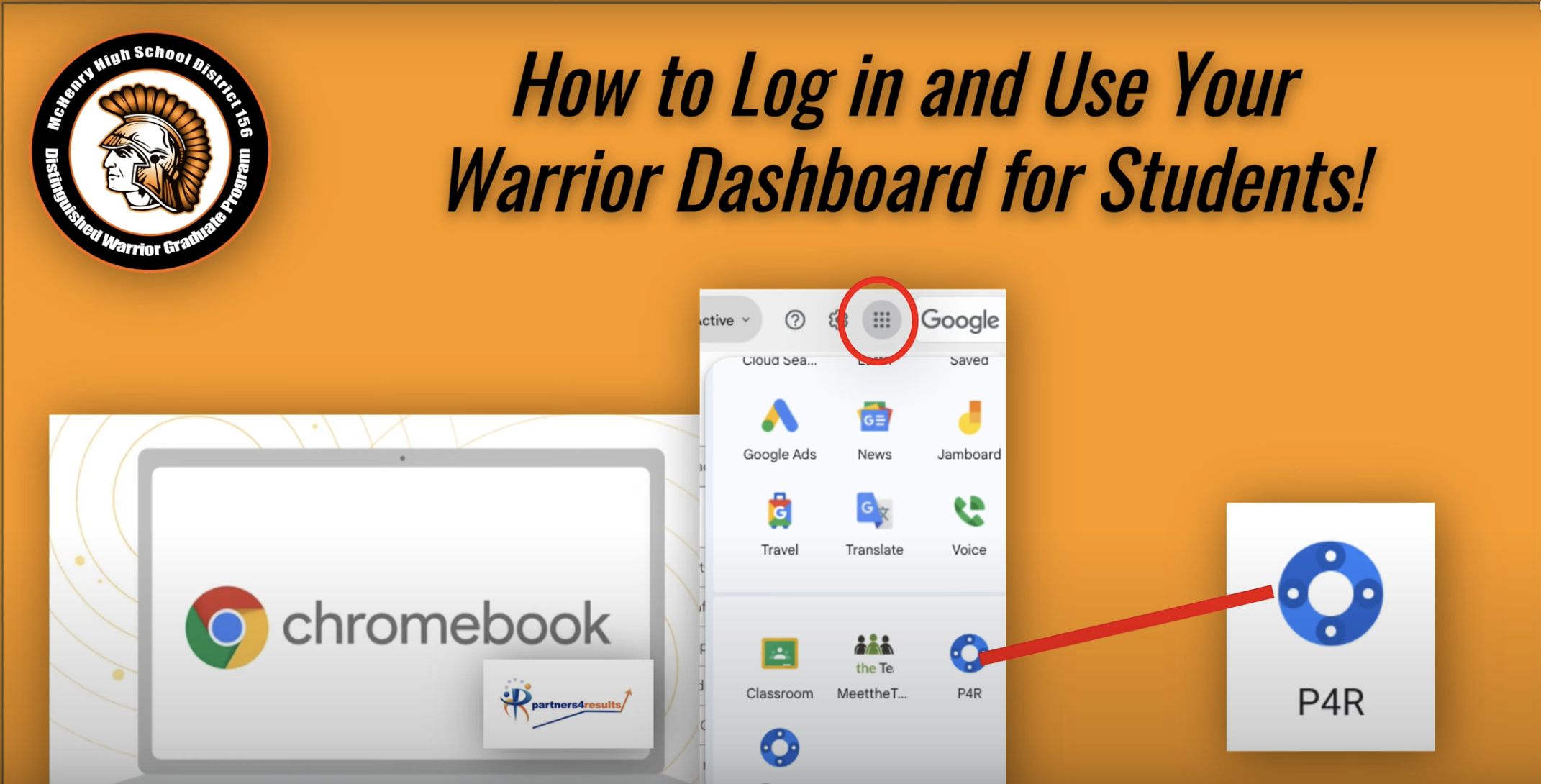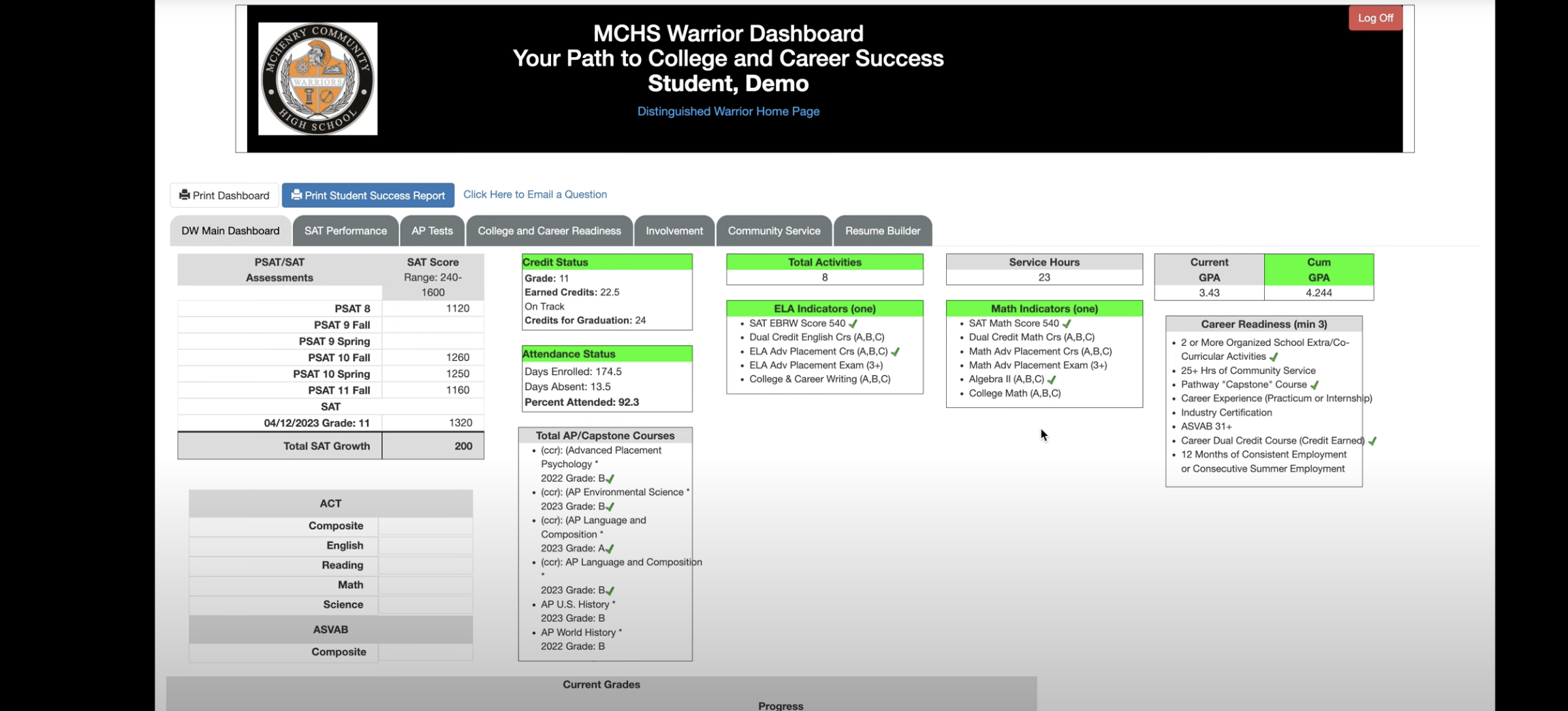Accessing and Using the Warrior Dashboard
Open a Chromebook browser window.
Go to the "waffle tile" in the upper right corner.
Scroll down until you find the P4R icon.
Upon clicking the P4R icon, your personalized Distinguished Warrior site will open.
From there, you can see all of your data recorded.
You can also record your community service hours.